One frequent cause of iPhones not receiving text messages from Android devices stems from issues with the service provider’s network. In such scenarios, iPhones might still receive messages, but the reception of text messages from Android devices becomes problematic.
This discrepancy arises from the fact that iMessage sent from Apple devices can be transmitted through both Wi-Fi and cellular networks, whereas text messages from Android devices exclusively rely on the cellular network of the respective carrier for delivery.
Activate The Mobile Network Connection:
Follow these guidelines to activate your phone line.
- Launch the Settings app and access the Cellular section.
- Confirm that the line is activated. If your iPhone utilizes multiple SIM cards, choose the one for receiving texts and ensure that the switch beside “Turn On This Line” is displayed in green.
Exploring Message Filtering Options:
Occasionally, text messages could be arriving on your iPhone, but remain unseen due to being sorted into filters and concealed from immediate visibility. How to view all your messages without using any sorting parameters.
- Launch the Messages application and tap the left-facing arrow button (<) located at the top left corner.
- If the step is not visible, proceed to the next solution.
- Click on “All Messages” to view your messages without any filters.
- Review the content and check if the text is present.
Display Messages From Every Line:
If you’re utilizing multiple SIM cards, you might have chosen to display messages for only one line. To access all of your messages, simply tap the ‘More’ button and then select ‘All Lines.
Enabling And Disabling Airplane Mode:
Prior to proceeding, access the Control Center and activate Airplane mode.
Subsequently, allow a 15-second interval to elapse, then tap the same icon to deactivate Airplane mode. Following this, your phone will initiate a network search and connect to a reliable network, ensuring prompt delivery of new text messages to your iPhone.
Perform A Reboot On Your iPhone:
At times, your iPhone may experience difficulties in receiving text messages from both Android devices and other users, often caused by temporary glitches.
To resolve this, power off your iPhone and then restart it. This step is a crucial solution that shouldn’t be overlooked.
Check The network connection:
How many cellular signal bars do you see on the upper part of your iPhone screen? If you do, that indicates favorable signal strength. In the event that you observe a single bar or no bars at all, it indicates that you’re situated in an area with a low or nonexistent cellular signal for your SIM card.
In such circumstances, it’s advisable to relocate to a spot with better signal reception. Once your iPhone establishes a signal, it should receive your text messages. In case you’re indoors, you may consider enabling Wi-Fi Calling, a feature that allows you to send SMS messages using a Wi-Fi connection.
Performing A Manual Network Search:
Your iPhone seamlessly connects to your carrier’s network, but in areas with inconsistent coverage, you might encounter a “No Signal” message instead. To address this issue, you can manually search for available networks:
- Launch the Settings app and tap on “Cellular.”
- Choose your line and access “Network Selection.”
- Disable the “Automatic” toggle, directing your iPhone to manually scan for cellular networks.
- Once you spot your carrier’s name, tap to select it.
- Signal Strength Indicators: The Presence of Signal Bars for Reliable Text Communication.
Ensure That Your SIM Card Is Capable Of Receiving Text Messages:
Enabling Data Roaming is a crucial action, whether you’re traveling within your country (out of state) or internationally. To do this, access the Settings app, navigate to Cellular, choose your specific line, and then activate Data Roaming.
The next essential step is ensuring your active cellular plan. Without an active plan, your carrier won’t allow you to receive messages on your assigned number.
To accomplish this task, access your mobile carrier’s application or website and ensure that you possess a sufficient prepaid allowance to send and receive messages.
If you’re on a postpaid billing plan, make sure that your previous bills are settled, and that your service hasn’t been temporarily disconnected.
Turn On MMS Messaging:
Are you having trouble receiving multimedia attachments like photos or videos via SMS from friends or family members on your iPhone? If you are, it’s likely because MMS (Multimedia Messaging Service) is not enabled. To address this matter, adhere to the following guidelines:
- Access the iPhone’s Settings Application.
- Please scroll down and select the “Messages” option.
- Activate the “MMS Messaging” toggle.
- After making this change, restart your iPhone.
- Inform your friend that you’ve made the necessary adjustments.
- Currently, when your friend sends you a text message containing a photo or video, it should be reliably delivered to you, assuming your mobile carrier supports MMS (Multimedia Messaging Service).
This should help you enjoy multimedia attachments sent through SMS without any further issues.
Ensure You Haven’t Obstructed The Message Source:
If you’re facing difficulties receiving messages from one person on your iPhone, it’s likely due to that person’s number being blocked. To tackle this concern, follow the subsequent guideline.
- Navigating the iPhone’s Settings App
- Scroll down and tap on “Messages.”
- Choose “Blocked Contacts” from the options.
- Look for the name or number of the person you’re not receiving texts from.
- Swipe left on their entry.
- Tap “Unblock.”
After completing these steps, you can expect to resume receiving messages from that individual.
Remove And Then Reinsert The SIM Card:
If you possess an iPhone 14 obtained within the United States, the following steps may not apply. However, all other iPhones, including the iPhone 14 from sources outside the U.S., employ a SIM ejector tool to remove the SIM card. After removal, delicately clean it using a gentle, dry cloth prior to inserting it again.
Moreover, you can try inserting this SIM card into another phone.
Experiment With Enabling Or Disabling Wi-Fi Calling:
If you reside in an area with limited or no cellular signal, activating Wi-Fi Calling provides the ability to make calls and send SMS messages using a Wi-Fi connection.
If you’re experiencing issues receiving SMS messages on your iPhone, navigate to Settings > Phone > Wi-Fi Calling, and activate the Wi-Fi Calling switch for your iPhone.
If you’ve already enabled Wi-Fi Calling, consider disabling it to check if it resolves the issue.
Ensure The Sender Possesses Your Accurate Contact Information:
Occasionally, individuals attempting to reach you may have the wrong contact information. Kindly request them to verify the details. Additionally, if you’re not receiving verification codes or messages from companies, visit your profile on their website and ensure that your accurate phone number is registered.
Update To The Latest Carrier Settings:
Enhance Your iPhone’s Communication: Stay Connected with Our SIM Company’s Regular Updates! If You’re Experiencing Texting Issues, Follow These Steps: Open the Settings App, Navigate to General, Select About, and Stay for a Moment. If There’s a Pending Update, an Alert Will Appear. Simply Tap Update to Get the Latest Carrier Settings for Your iPhone.
Please Ensure Your iPhone Is Up-To-Date:
Is your iPhone using an outdated iOS version? If so, head to Settings > General > Software Update to acquire the most recent update.
Reset All Network Settings:
Resetting network settings is a highly effective and comprehensive solution for resolving network-related problems on your iPhone or iPad. If you’re experiencing issues with sending or receiving SMS texts, making calls, or using cellular data on your iPhone, you can try the following steps: Navigate to Settings > iPhone Network Settings Reset for General Reset and Transfer Purposes.
This solution is highly likely to resolve the issue of not receiving text messages on your iPhone. In the unlikely event that it doesn’t work, the problem is likely originating from your carrier’s side.
Contact Your Carrier:
If you’ve gone a while without using your SIM card, settling outstanding bills, or recharging your pre-paid plan, there’s a chance your carrier might take action like freezing, blocking, hibernating, or deactivating your account. Consequently, when you insert that SIM card into any phone, you may not see a network signal. Despite having signal bars, you may encounter situations where you’re unable to initiate calls or send SMS messages
Additionally, extended use of a physical SIM card can lead to wear and tear, causing your iPhone to struggle with reading it properly. A simple solution to try is ejecting and reinserting the SIM card, as it might resolve the issue.
When these solutions prove ineffective, it’s advisable to contact your service provider.
Reach out to them to inquire about possible account concerns that could be hindering your message reception.
.If international texts aren’t coming through, ask for an explanation. If the SIM card shows signs of wear and tear, kindly request a replacement.
In the majority of situations, your mobile service provider should be capable of aiding in the resolution of the issue or offering guidance. Here are the contact information and customer support phone numbers for well-known US carriers.
Frequently Asked Questions About iPhone Text Message Reception Issues?
If you encounter any concerns or uncertainties regarding iPhone text messages, refer to the following frequently asked questions for assistance.
Why Can’t My iPhone Receive Text Messages From Android Devices?
Troubleshooting iPhone Text Reception from Android Phones: Fixing iMessage Configuration for Seamless Communication.
Steps To Enable Text Message Reception On Your iPhone?
Locate the “Settings” section, proceed to the “Messages” submenu, and activate the iMessage feature. To specify the phone numbers and email addresses you wish to utilize for iMessage, proceed to “Settings,” then “Messages,” and finally “Send & Receive.” From the provided choices, select where you’d like to receive messages and be able to respond.
What Does “Mute Text” Refer To On An iPhone?
Silencing a contact in the Messages app ensures that you won’t receive notifications from them until you decide to unmute them.
For more articles click here: