In today’s digital landscape, Apple’s iMessage has emerged as one of the most popular and efficient messaging platforms, enabling users to exchange text messages, photos, and videos seamlessly. Nonetheless, situations might arise in which you find it necessary to temporarily or permanently log out of iMessage.
Whether you’re upgrading to a new device or simply taking a break from messaging, this comprehensive article will provide you with a step-by-step guide on how to sign out of iMessage on both iOS devices and Mac computers.
Precautions Before Signing Out:
Before embarking on the sign-out process, it’s crucial to take necessary precautions to ensure a smooth transition without data loss or complications. As. these preparatory steps include:
Backup Your Messages:
Moreover, before signing out of iMessage, it’s prudent to back up your messages to avoid losing any valuable conversations. Apple offers an automatic backup feature through iCloud, ensuring your messages remain secure and accessible when you sign back in.
Disable iMessage On Other Devices:
To prevent messages from getting misrouted or lost during the sign-out process, disable iMessage on all your connected Apple devices. However, this includes iPhones, iPads, Macs, and other Apple products linked to your iPhone ID.
How To Sign Out Of iMessage On iOS Devices:
Step 1: Open Settings:
Unlock your iOS device, whether it’s an iPhone or iPad, and locate the “Settings” app on your home screen.
To access the device’s settings and configurations, simply tap on the “Settings” app.
Step 2: Navigating To Message Settings:
Navigate through the settings menu until you locate the “Messages” option.
To access the iMessage settings, simply tap on it.
Step 3: Click On “Send & Receive”
Navigate to the “Send & Receive” option found within the settings for “Messages” and proceed to tap on it. Within this section, you have the convenient capability to manage the email addresses and phone numbers associated with your iMessage account.
Step 4: Choosing Your Apple ID:
As you navigate to the “Send & Receive” section, your Apple ID will be prominently showcased at the top of the screen.”Access your account details by tapping on your Apple ID.”
Step 5: Tap “Sign Out”
After selecting your Apple ID, a popup window will appear, prompting you to confirm the sign-out action.
To finalize the procedure, simply tap on the “Sign Out” button. You will now be signed out of iMessage on your iOS device.
How To Sign Out Of iMessage On Mac:
Step 1: Open The Messages App:
On your Mac computer, navigate to the dock or Applications folder to locate the “Messages” app.
Click on the app to launch it.
Step 2: Go To Preferences:
Once the “Messages” app is open, click on “Messages” in the top menu bar. An appearing dropdown menu.
To access the iMessage settings, simply choose “Preferences” from the dropdown menu.
Step 3: Selecting “Accounts”
“Exploring the iMessage Settings Hub: Accessing the “Accounts” Tab in the “Preferences” Window”
Panel for iMessage!
Step 4: Select Apple ID:
Under the “Accounts” tab, you will find a list of accounts associated with your Mac’s iMessage.
Find your Apple ID within the list and click on it to gain access to the account particulars.
Step 5: Select The “Sign Out” Option:
Within the account details, look for the “Sign Out” button, which is usually located at the bottom of the window.
Click on “Sign Out” “To Achieve Successful Process Completion”
How To Log Out Of iMessage On Your Mac:
Resolving The Issue: Inability To Log Out Of iMessage:
If you encounter any issues while attempting to sign out of iMessage, follow these troubleshooting steps to resolve common problems:
Check Network Connection:
Ensure that your iOS device or Mac is connected to a stable internet connection.
Weak or interrupted internet connectivity can hinder the sign-out process.
Ensuring Accuracy Of Apple ID Credentials:
- Please ensure the accuracy of your Apple ID and password.
- Incorrect credentials can prevent you from successfully signing out.
Update iOS Or macOS:
- Check if your iOS device or Mac is running the latest software version.
- Potential Problems Arise from Obsolete Software Impacting Compatibility and Sign-Out Process Efficiency.
Getting In Touch With Apple Support:
- If you continue to experience the sign-out problem even after attempting the troubleshooting measures, it’s advisable to contact Apple Support for additional help and guidance.
- Apple Support can provide personalized solutions to address your specific problem.
Effects Of Signing Out Of iMessage:
Messages On Other Devices:
When you sign out of iMessage on one device, such as an iPhone or Mac, messages will no longer synchronize across all your connected Apple devices.
As well as messages sent to your Apple ID will not be visible on any device until you sign back in.
iCloud Backup And Storage:
Moreover, signing out of iMessage may affect how messages are backed up and stored in iCloud.
Messages may not be backed up to iCloud while you are signed out, potentially leading to data loss if your device encounters any issues.
Alternatives To iMessage For Cross-Platform Messaging:
While iMessage is an excellent messaging platform for Apple users, it may not be ideal if you need to communicate with friends or colleagues who use Android or other non-Apple devices. Sign Out of iMessage Gratefully, numerous cross-platform messaging applications provide comparable features and functionality:
The Instant Messaging App – WhatsApp: WhatsApp, a widely acclaimed cross-platform messaging application, empowers users to exchange text messages, share photos and videos, and engage in high-quality voice and video calls.
It boasts end-to-end encryption, ensuring your conversations remain private and secure.
Telegram: Telegram is known for its speed and security, with a user-friendly interface and cloud-based storage for easy access to your messages across devices. Furthermore, it provides a range of functionalities, such as group chats, stickers, and bots, which add both entertainment and productivity elements to the platform.
The Power of Signal: “Signal: A Security-Centric Messaging Application with Encrypted Communication, Voice and Video Calls, and Group Chat Features.”
The dedication to safeguarding user privacy and ensuring top-notch security has been instrumental in fueling its increasing popularity.
The Impact of Facebook Messenger: Exploring the Popularity of Facebook Messenger as a Cross-Platform Messaging Application. Empowering Users to Disconnect from iMessage: A Platform for Messaging, Media Sharing, and Communication
By exploring these alternatives, you can find a messaging app that suits your needs, whether you’re looking for cross-platform compatibility, enhanced security, or additional features.
Tips For Managing iMessage Settings And Apple ID:
As an Apple user, it’s essential to understand how to manage your iMessage settings and Apple ID effectively. Here are some valuable tips to ensure a smooth messaging experience:
Moreover, keep Your Apple ID Secure: Your Apple ID is a crucial component of using iMessage and other Apple services. Ensure the use of a robust and distinctive, Sign Out of iMessage password and activate two-factor authentication to bolster your security measures.
Manage Message Storage: Regularly review and delete old or unnecessary messages to free up storage space on your device and iCloud. This will prevent potential storage issues and ensure smooth message syncing.
Customize iMessage Settings: Explore iMessage settings to personalize your messaging experience. You can enable read receipts, customize notifications, and choose how long messages are kept on your device.
Sync iMessage with iCloud: If you use multiple Apple devices, consider enabling iMessage syncing with iCloud. Enabling synchronized messaging across all devices to ensure you stay up-to-date and never miss a message.
Check App Integrations: Some apps may integrate with iMessage, allowing you to send and receive content directly within the Messages app. Sign Out of iMessage Examine your application settings to determine whether any of the installed apps provide this feature.
By implementing these tips, you can optimize your iMessage usage and Apple ID management, enhancing your overall experience with Apple’s messaging platform.
Frequently Asked Questions (FAQs):
1. Can I Still Receive Regular SMS After Signing Out Of iMessage?
Yes, signing out of iMessage will not impact your ability to receive regular SMS messages. Your device will revert to using the standard SMS protocol for text messages.
2. Will I Lose My Previous iMessage Conversations?
No, signing out of iMessage does not result in the loss of your previous conversations. For all your previous iMessage conversations, Sign Out of iMessage will remain intact and accessible when you sign back into iMessage.
3. How Can Recovering Access To iMessage?
To sign back into iMessage, simply follow the same steps you took to sign out. Enter your Apple ID credentials when prompted, and you’ll be signed back into iMessage on your iOS device or Mac.
Conclusion:
Signing out of iMessage can be a straightforward process with the proper knowledge and preparation. Sign Out of iMessage Whether you’re transitioning to a new device or simply taking a break from messaging, following the step-by-step guide provided in this article will ensure a seamless sign-out experience without any data loss or complications.
Remember to back up your messages and disable iMessage on other devices for a hassle-free experience. Embrace the convenience and control that iMessage offers, as it continues to be a go-to platform for Apple users worldwide.
For more articles click here,